Dear Valued Customer,
Dear Valued Customer,
The ChannelOnline 7.0 release rolled out to all ChannelOnline customers on January 15, 2016. There are several new functional enhancements in this release, so please review the detailed notes below.
ChannelOnline Release 7.0 is a LARGE step forward for the application, founded on the accumulation of many front end and back end improvements that will affect how users work and conduct their sales transactions.
Highlights of the new and updated functionality:
- Updated Quote and Sales Order document features
- New Organizer Module for managing Notes and Tasks
- Expansion of Account Types
Documentation / User Guides:
If you have questions about this release, please contact your sales manager, or contact Customer Support at ChannelSupport@CBSi.com.
ChannelOnline 7.0 Release - January 15, 2016
This release focuses on the development of updated Quote and Sales Order document features, new Organizer module for managing Notes and Tasks, plus the expansion of Account Types. In addition, we’ve started to introduce our new look and feel to certain key areas.
|
Changes have been made to the User Interface (UI) to enhance its look, feel and usability. These UI changes organize information, centralize tasks, increase layout flexibility, and allow users to adjust the viewing area.
Updates to the top navigation have helped to make it narrower and provide cleaner access to top-level functions.

The icon buttons and their meanings:
- Global Search Settings/Search Bar - Moved up to the main header and all the search functions are grouped into a dropdown for ease of use. Searching for deleted items has been moved to Advanced Search.
- Inbox - Document related notices, shipping updates, and system alerts are incorporated into a single icon.
- Organizer - Users have the ability to launch the Organizer to view all records or add a simple Note or Task directly from the hover options.
- User Icon & Name - The user icon is used to access My Account, preference settings, and to logout.
- Help Center Icon - The question mark icon to the far right of the header will launch the help center and FAQs.
- StoreSite list – The StoreSite dropdown list was moved into the Control Panel.
- Search Bar - Search filter dropdowns and Keywords/Starts With selections were brought into the search box. To open the filter options, select the down arrow next to the current search filter.
- Home Tab - the word Home has been replaced with the Home icon.
- Active Account and Document Tabs - The text was replaced with an icon, and new hover functionality was added to provide quick, at-a-glance information about the account or document that it is referencing.
- Open Documents - Formerly "Recent Documents" has been moved down into the Navigation from the header. Selecting the arrow will still show the list of documents being worked on.
Formerly the Left Menu; now adjustable by users.
- Collapse & Expand - For users short on screen space, you can now set the control panel easily to one of three positions: keep it at the default expanded setting to be able to scroll down through recent activity and favorites, collapse left to icons and flyout menus, or hide it altogether and use a top menu icon. Each time it minimizes to the left, it increases the workable area of the main page. This two-step process on the left panel allows the user to better accommodate mobile and tablet devices when working in documents.
- Changes to the Control Panel
- Set the order of the sections in user's My Preferences settings. This allows users the ability to move recent activity or favorite lists to the top of the Control Panel
- Added the new Recent Documents to view up to 5 open or closed sales documents
- Added StoreSite selection (moved from header)
- Hot Quotes can now be found under the Favorites section
- Admin menu is supported with flyout menus for quicker access
- Custom Links has its own section in the panel
- Collapse arrows at the top and bottom of the panel
- My Account access was moved up into the application header in the user icon
- Add Customer now launches the Create Account window to select account type
|
|
|
Expanded |
Icon View |
Collapsed |
- Legend has been implemented with show or hide functionality, again to provide more working area on the screen.
- Help Center link will also launch the help center and FAQs (like the icon in the header).
|
Layout modifications have been made across all sales documents to organize document related data and reduce the amount of scrolling needed to access them.
Improvements include the grouping of similar data elements and better readability. Expanded from 2 rows to 3 rows / 3 columns. Advantages include:
- Logical grouping of information
- Ability to hide rows with information that is non-essential, just click on the dividing line to collapse (sticky feature)
- Added details like document amount, credit available/limit, and add task function
- Contact phone number and email address was added to bill-to and ship-to data
- Use of Reference Icon to access date and shipping status details
- Dedicated row for custom fields, reseller remit-to address (Invoices) and internal logo display
Product Table Action Buttons
As part of the effort to make building a Quote and working with a Sales Order easier, we brought together all of the functionality needed to build and format the document into a special action bar located at the top of the product table. This bar will lock to the top of the page as you scroll, providing constant access to the functionality you use most. This change moves away from a single Line Action button into a series of buttons focused on specific functionality.

Available action buttons are:
- Line Action has new capabilities like copy line items, insert line item fees, link lines, and print selected.
- Copy Lines takes a selected line(s) that you would like to have duplicated within the document body, and it will be copied (with qty, notes, and pricing) onto the bottom of the product table.
- Link Lines can be used to show a relationship between items without the use of a bundle. For example, to show the relationship between a hardware item and a maintenance contract or license.
- Insert Line Item Fees is used for adding e-waste, recycle, or additional non-taxable fees and associating it with a specific line in a document.
- Print Selected will take specific selected items from the list in order to create packing slips or partial order print and email documents.
- Doc Action button is available on Sales Orders and is used to take lines and create POs, Invoices, and RMAs. Reorder Lines replaces the arrows for moving products in the product table. Click the button, and then drag and drop the items into a new place in the table.
- View Filters on the Sales Order displays items without a linked PO or Invoice, or that are linked to other items.
- Add/Import Update contains a handful of ways to get products into the document from outside sources, quickly add products and adjust margins.
Our updated Totals Section contains many of the features that users have asked for.
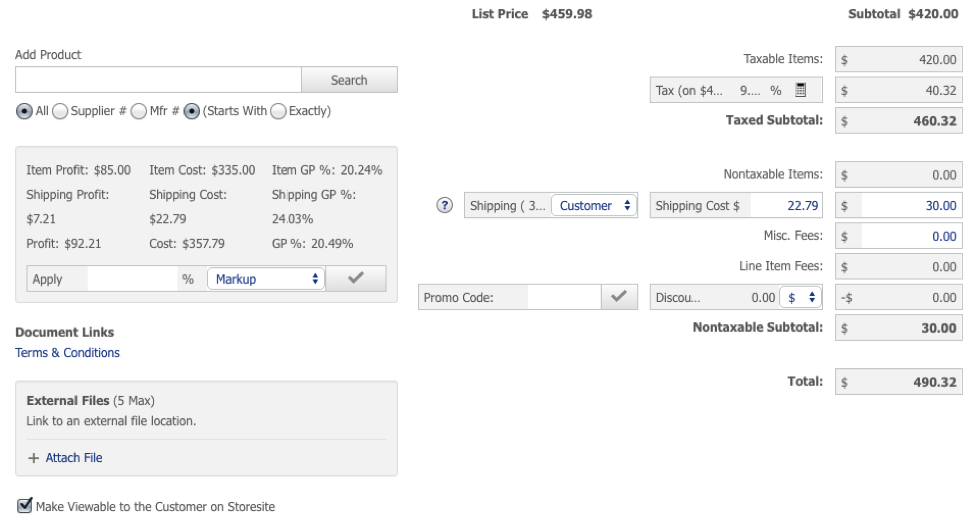
Specifically:
- Ability to separate taxable versus nontaxable items.
- Total List price for the document.
- True shipping cost and price to customer with calculated total gross profit (enabled in Admin > Company Settings).
- Totaling of line item fees / misc fees (enabled in Admin > Company Settings).
- GP updated to manage the addition of shipping costs. When enabled, it can display item GP, shipping GP, and order total GP.
- Link to external document - Brand new, it can only handle external links to documents like on dropbox. It does not store these documents in the application.
Document footer links have been converted into action buttons. The use of the buttons provides a slim footer section and grouping of like functionality into a single button. Different document types and states will have only the corresponding buttons shown.

Examples include:
- Save, Save as Revision, Save and New, Save and Close
- Copy to New Quote or Add to Hot List
- Convert to Order / Cancel this Order / Complete this Order / Convert to Invoice
- Send / Print / Email / Electronic Signature (Quote only)
NOTE: Styles for the header, product table action bar, and the footer carry through to all sales related documents: Invoices, RMAs, and Proposals.
|
Account & Lead Management
CRM capabilities have been upgraded with the addition of the ability to support and manage Leads, Prospects, Partners, and Vendors along with the traditional Customer account. For complete information on how to use the different accounts types and conversion options, please refer to the Account Management Guide located in the ChannelOnline Help Center.
When creating a new account, the User will have the option to segment the new account into one of six predefined types:
- Customer - This is the default option and the one that all accounts prior to this release fall into.
- Lead - Requires less initial company and contact information to create than any other type; just enter a first and last name and an email address.
- Prospect - Account stage between Lead and Customer that sales is working with on a quote or proposal.
- Partner - Accounts that do business with your company and jointly work on solutions or assist in conducting business (for example: a service provider focusing on security).
- Vendor - Unlike suppliers, these could be vendors that you work with that provide goods and services to your company (like accounting, catering, etc.).
- Generic - Additional category for accounts that do not fit the other defined options.
|
|
NOTE: Only Prospects and Customers can be used to create documents.
Lead and Prospect Support
Leads can be converted to any account type, but Prospects can only be converted into Customers. Prospects, like Customers, must be assigned to a price profile and catalog in order to create Quotes and Proposals. Add to Dashboard functionality is activated when the checkbox in the tracking section is checked in account edit.
The tracking statistics will be shown along with the account name in the tracking widget on the My Channel dashboard.
- Stage - New, Discovery, Qualified, Quoted, Not Ready to Buy, Committed, Closed
- Priority - Urgent, High, Medium, Low
- Progress 10 - 90 (100% is a Customer)
- Creating an account Lead (marketing) vs Prospect (needs a quote) vs Customer (placed an order)
|
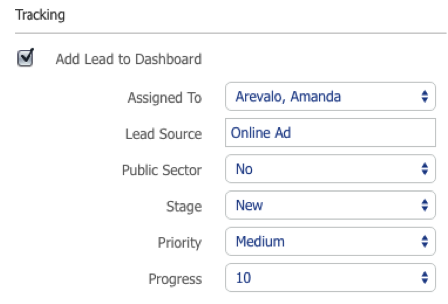 |
Account View (former Customer View)
Account records have also been updated to accommodate the new types. This update employs the use of components grouped by topic that are applied when needed for each type and can be arranged by each individual user. To arrange the components into the desired view, just click on the Gear Icon at the top right of the Account View page.

Updates to the Account View include:
- Activity Component - Provides key statistics on Quotes, Orders, RMAs, Invoices, StoreSite views, and newly added activity log.
- Organizer Component - Shows the note and task count plus the ability to create new ones in the Organizer. Add Note/Task function is also available in the Contact Component.
- Tracking - Used for Lead and Prospect stage, priority and progress data.
- Account Actions - Functions that can be performed to the account record like adding a contact, merging, creating a quote or deleting.
- Custom Fields - Appears when custom fields are in use at the global or customer level.
The Organizer is an exciting new addition to the ChannelOnline application that strengthens its expanding CRM functionality. With this new module, users can create Notes or Tasks on the fly as they are working on documents or in a specific account. Notes and Tasks are similar in design but vary in some capabilities. For complete details about how to use the new module, please refer to the Organizer User Guide.
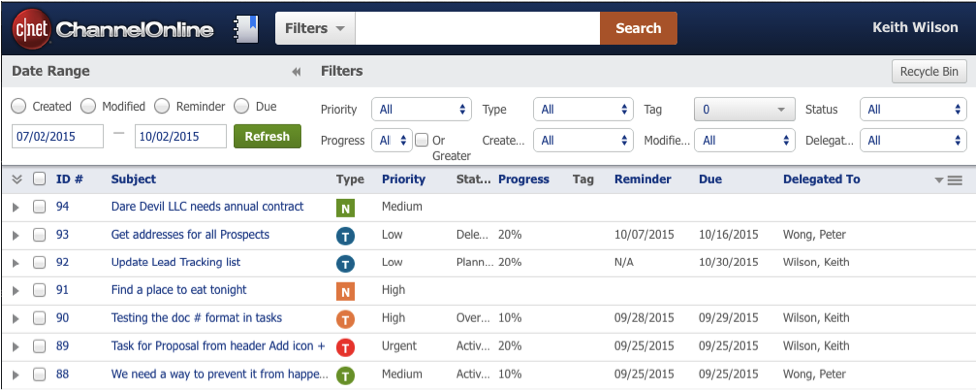
Key functions are outlined here:
- The main Organizer module is launched from the Icon and allows a user to view all Notes and Tasks associated with them.
- Notes can be created for accounts, contacts, and personnel. Documents will continue to use the notes section on the document page.
- Tasks can be created for accounts, contacts, personnel, and documents.
- Tasks can be delegated to other users within the application.
- Set reminders and due dates for Tasks and receive notifications in the Inbox.
- Access the Quick Window from either active tab icons to create a Note or Task and associate it with the account or document you are working on.
- Quick Window is a small edit pane positioned at the bottom of the main application page allowing users a view of the page while drafting the note or task.
- Access the Organizer module to run a report for all Notes and Tasks, or by account or document.
- See a summary of Notes or Tasks on the dashboard and on account view pages.
- Access to an Account's notes can be done through the Organizer component on the account view page.
NOTE: All previous To Dos from the Dashboard have been automatically converted into personal tasks in the Organizer.
To keep up with improvements, the dashboard has been updated to include the following new widgets:
Quote Tracking

|
Prospect Tracking

|
Lead Tracking

|
Notes & Tasks
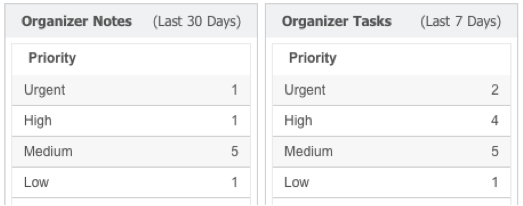
|
Settings for these new widgets can be found in the user’s My Preferences section.
|
KBZ is a Cisco-exclusive distributor with over 27 years in the industry, specializing in Cisco TelePresence, Collaboration, UC, and Cloud solutions.
As a leading Cisco Authorized Distributor, KBZ provides sales, marketing, and technical support, partner certification assistance services, and specialized programs to Cisco Reseller Partners serving Federal, state, and local governments and other vertical markets, including full onboarding and readiness programs. KBZ is headquartered in Doylestown, PA with offices throughout the US.
|
Improvements, Issues & Fixes
- Default customer payment terms were not applying constantly on create quote.
- Missing information on billing and shipping addresses are once again appearing in red
- Duplicate tracking information can be managed in the PO shipping and tracking section to remove or reassign them to the correct containers.
- Service / Labor descriptions and part numbers have been added to the Favorites list.
- Service and Labor items can now be successfully added to the scratch pad.
- Service and Labor items are now correctly referencing the tax profile table for taxable calculations.
- Adding a service with a long name could previously result in an error
- Document results Proposal sub-tab now includes the document total amount.
- Issue with fully invoiced SOs containing Labor item still being able to use Convert to Invoice function.
- Issue with updates to quantity for shipped and submitted items not adding new containers and adjusting to the line quantity.
- Invoice Follow Up date would convert to the previous day when you saved the document.
- Solved a status conflict causing previously canceled invoices showing up as active and Past Due and on reports as Due.
- Sales Order to complete status will now work with fractions in the line item quantities, as in 2.5 hours of onsite labor.
- In some instances, documents would display a different last modified date in Activity tab then would be shown in Search results.
- Corrected situation where the list price for Ingram Micro-provided products was not refreshing.
- Occasions where quantities doubled from the sales order when it was converted to an invoice.
- In image gallery, images were not shrinking into the visible area, making them difficult to view.
- CPAS situation where the hierarchy of a contact could not be changed because of a recalled order associated to that contact.
- CPAS approvers seeing an order for approval multiple times is being prevented by disabling the ability for the Approve button after the first time.
- Previously exported opportunities into ConnectWise now will convert to a "Won" status when resented with the SO in ChannelOnline.
- Corrected an issue where supplier RMA templates (and the associated print preference settings for those templates) were not rendering for the Send (print / email) feature.
|
|
